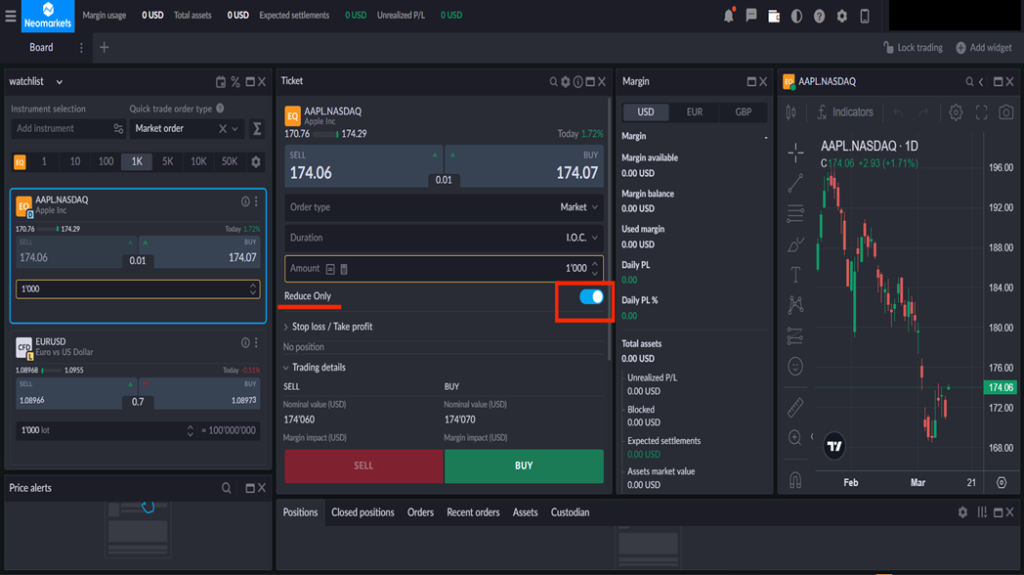WIDGETS FOR TRADING CFDS AND DELIVERABLE SECURITIES
- Widgets.
You can create several trading areas. The location of "widgets" and their size can be changed. You should press "+" in the upper left corner, then select the widget theme and press "add widget".
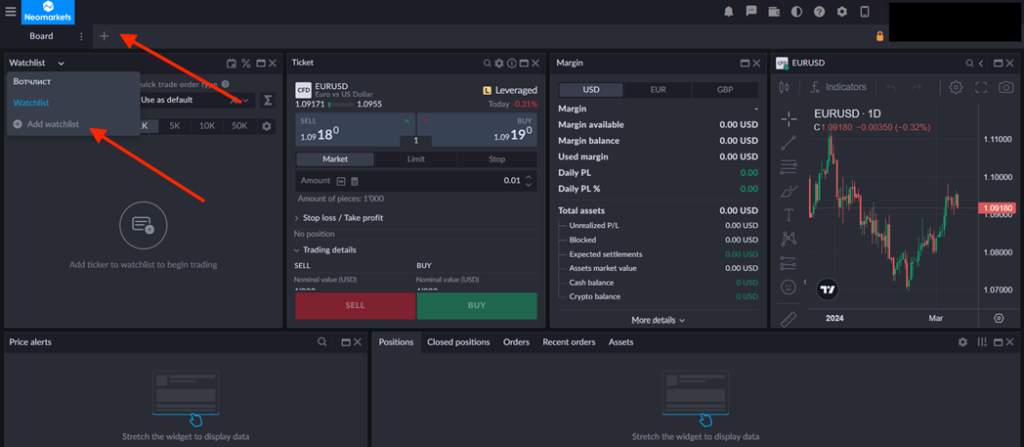
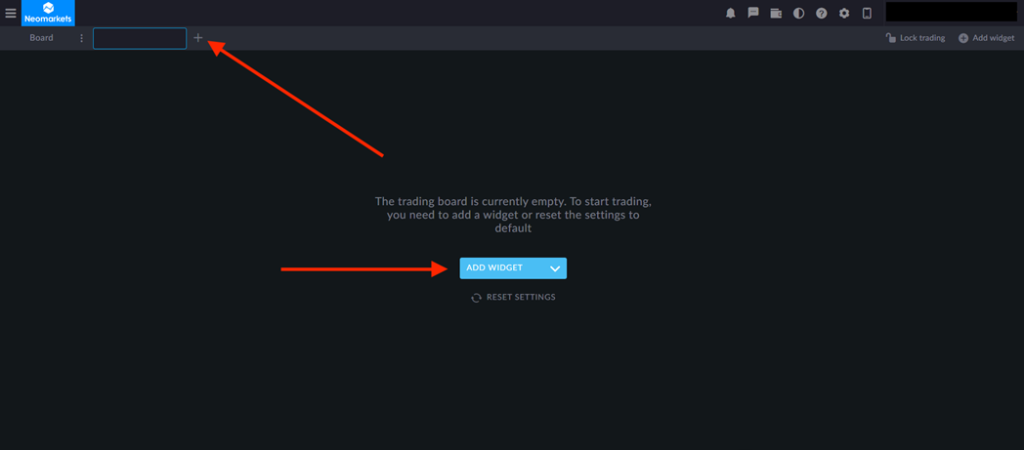
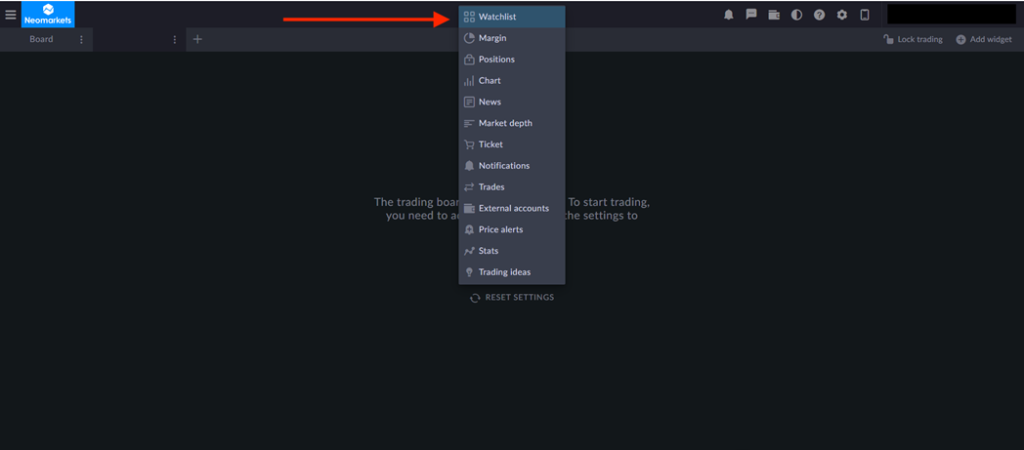
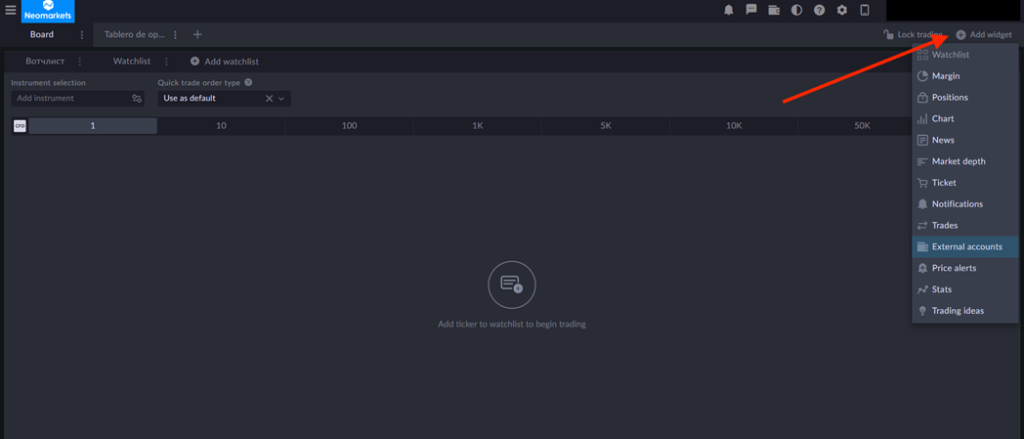
- Watchlist widget. Her you can add trading instruments for quick access to them.
In the "Select instrument" column, point the cursor in the "Add instrument " field and click on it. Trading instruments will be opened.
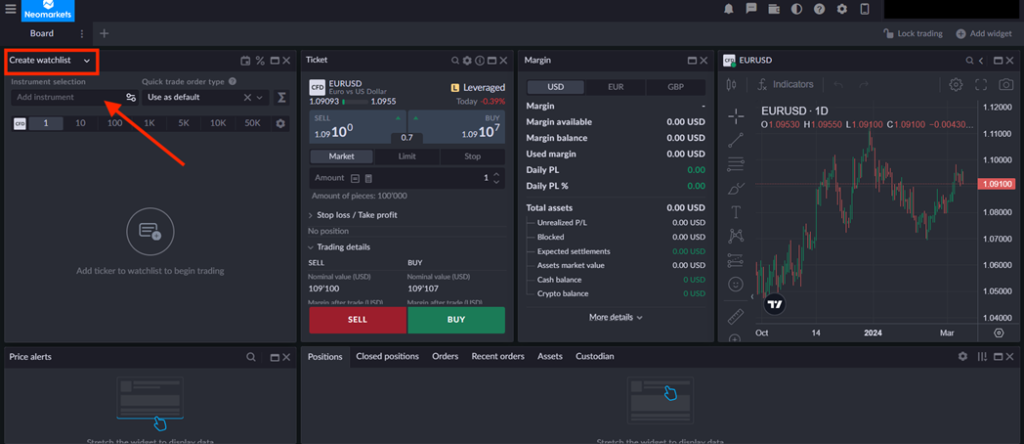
You can use filters to search for instruments. To do this, click the "Filter" sign and set the necessary filtering parameters in the opened window:
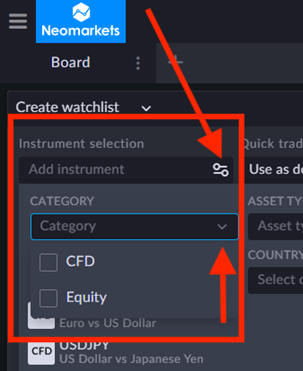
Categories:
- «CFD». To select CFD instruments
- «Stocks», for selection of delivery securities
- «Cash», this category is not used.
For reference: Delivery securities in the platform may also be referred to by the abbreviation "EQ". Margin leverage on delivery securities is 1:1. There is a "+" sign opposite the trading instruments, which, when clicked, adds the trading instrument to the watchlist. You can add several watchlists to the widget.
A lit filter icon (in blue) means that filtering has been previously applied and the instruments will be searched by the previously set filters. It can be canceled by clicking on the icon.
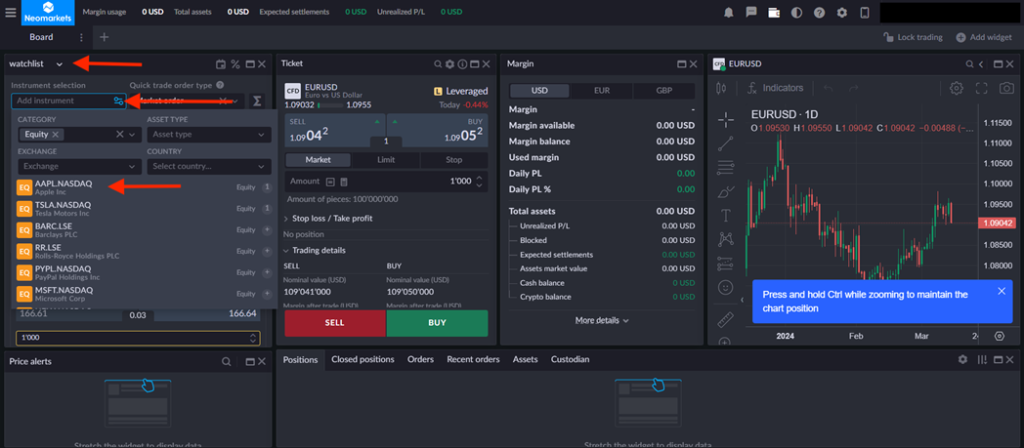
To delete a trading instrument from the watchlist, click on the three dots and the "Delete instrument" button.
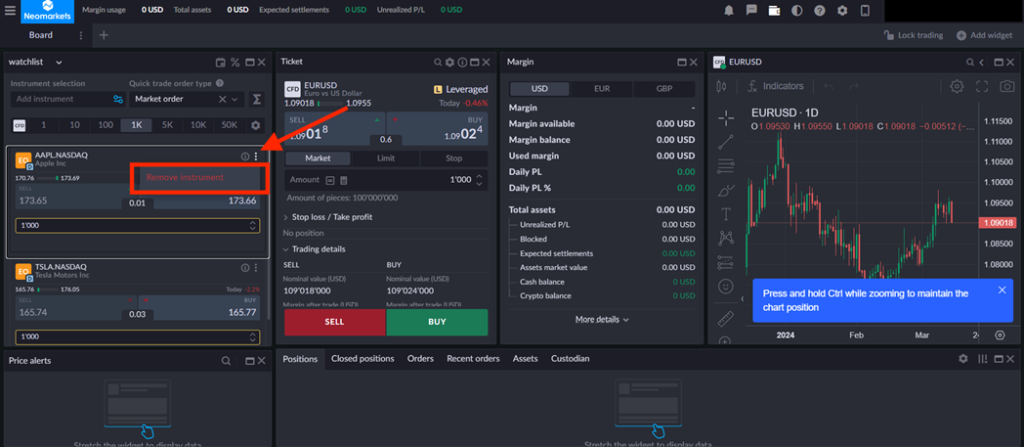
To view the Specifications of a trading instrument, you should click on the "i" icon.
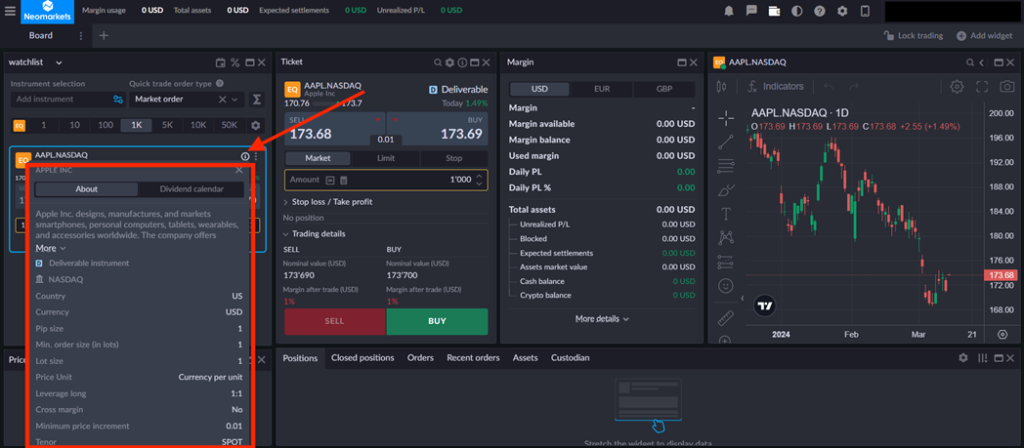
- Trading in the Widget.
The functionality allows you to trade in "one click". By default, one-click trading is disabled.
In the "Quick trade request type" window you can select the trade type.
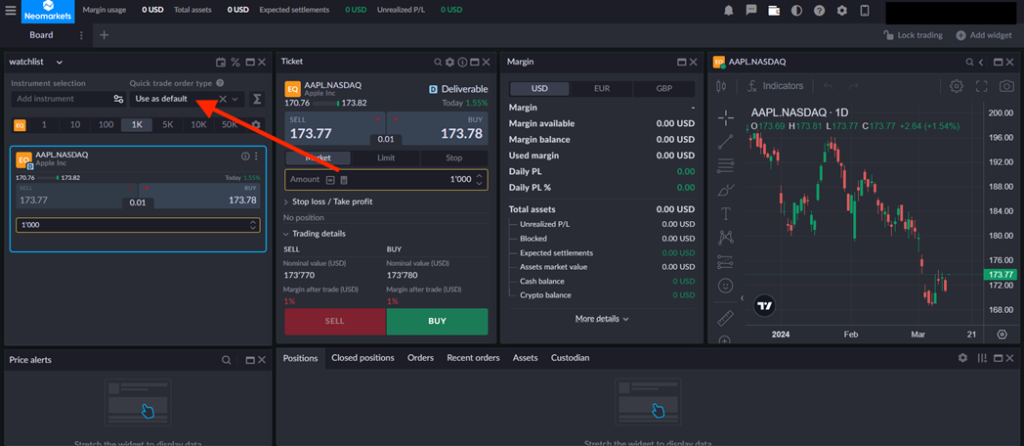
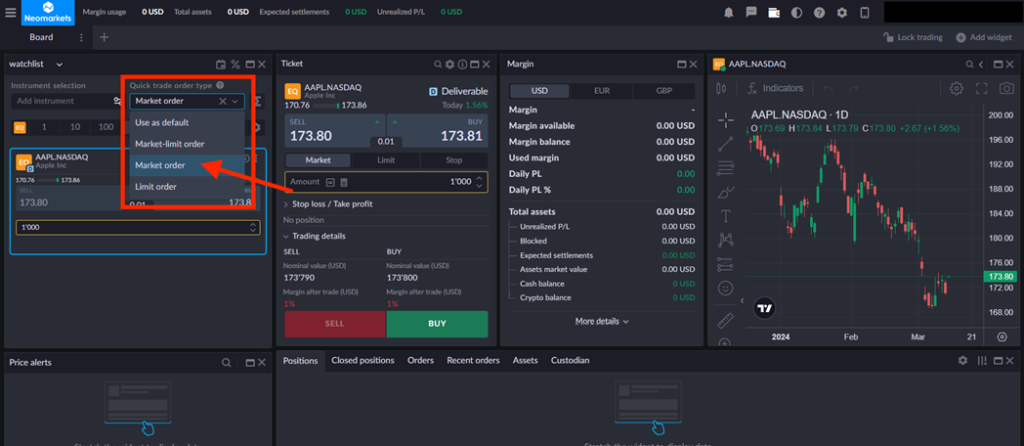
Lit zones in green and red color mean that the mode of fast trading with market orders is "Available".

In order to start trading, it is necessary to specify the volume of the deal and click on the "Buy" or "Sell" button.
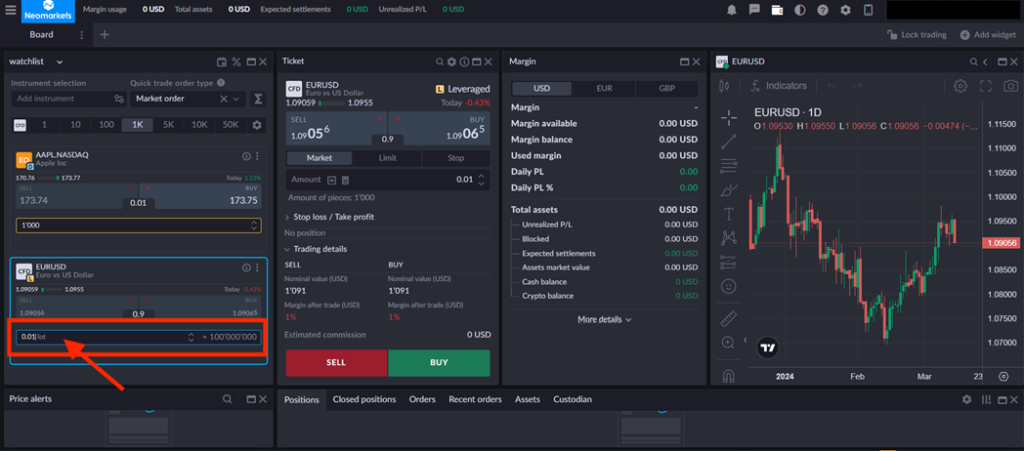
Notification of the purchase and appearance of the position in the position widget means its successful opening.
If you don´t have enough fonds for purchasing, the operation will be rejected as in the example:
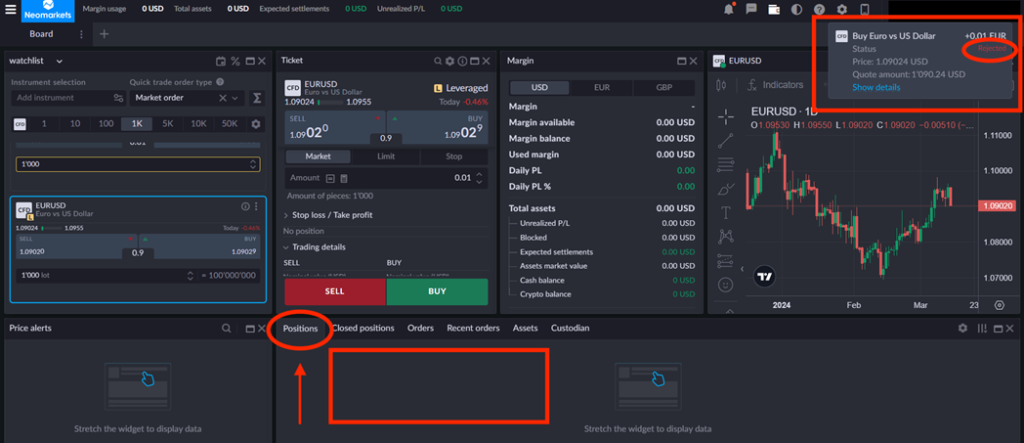
The "fast volumes" are available. Changing them, you change the value of volumes in all instruments in all watchlists.
If you select a certain trading instrument and then change the volume in "fast volumes" section, changes will occur only in the previously selected trading instrument.
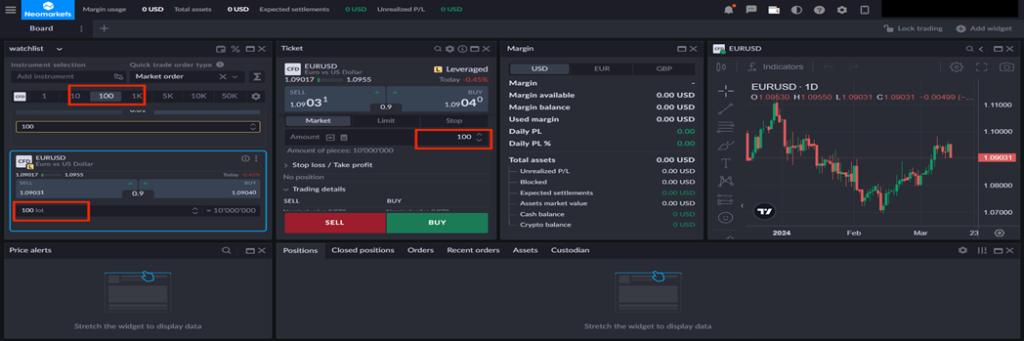
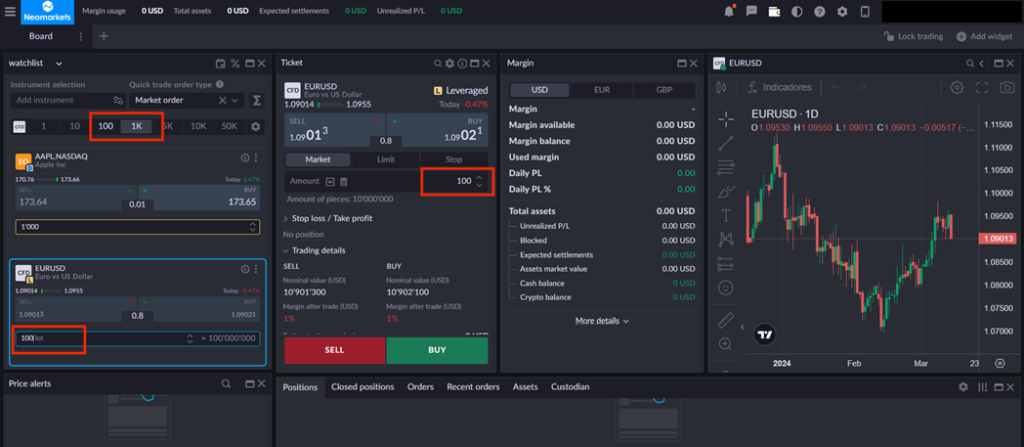
To configurate the volumes, you need to click on the "configuration" button.
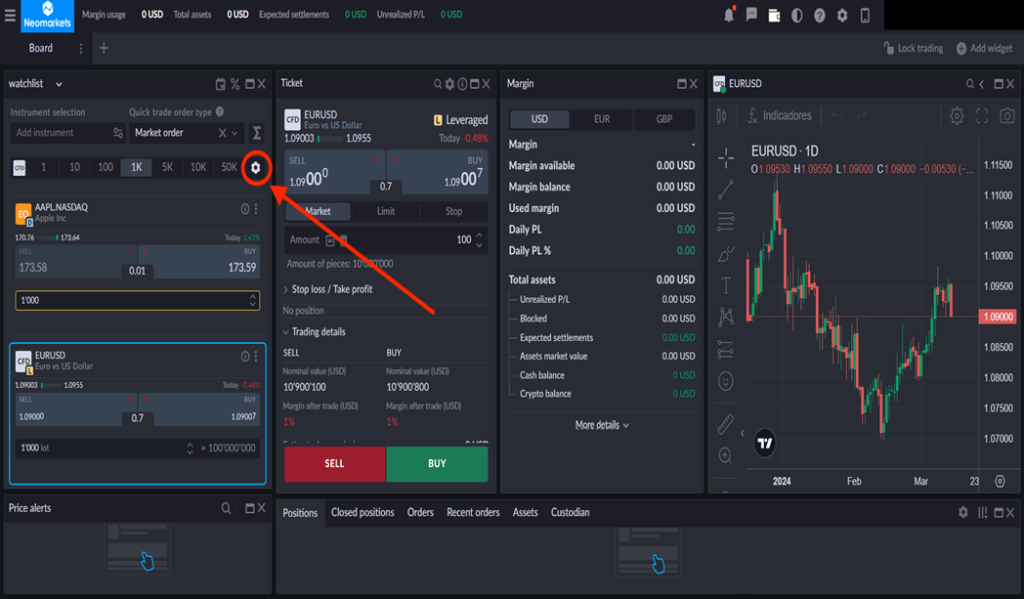
Here you can add or change the volumes as you wish and configurate the default volumes or remove the unnecessary ones.
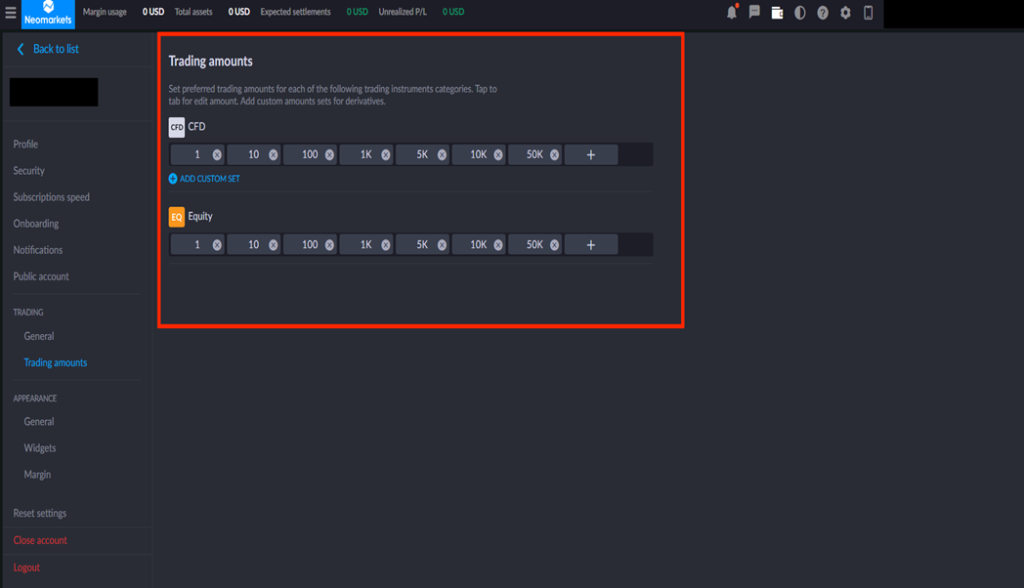
- Dividend Calendar Widget.
You can apply various filters:
- Instruments
- Dividend payment date (indicates when the payment will be made to the trading account)
- Payment date
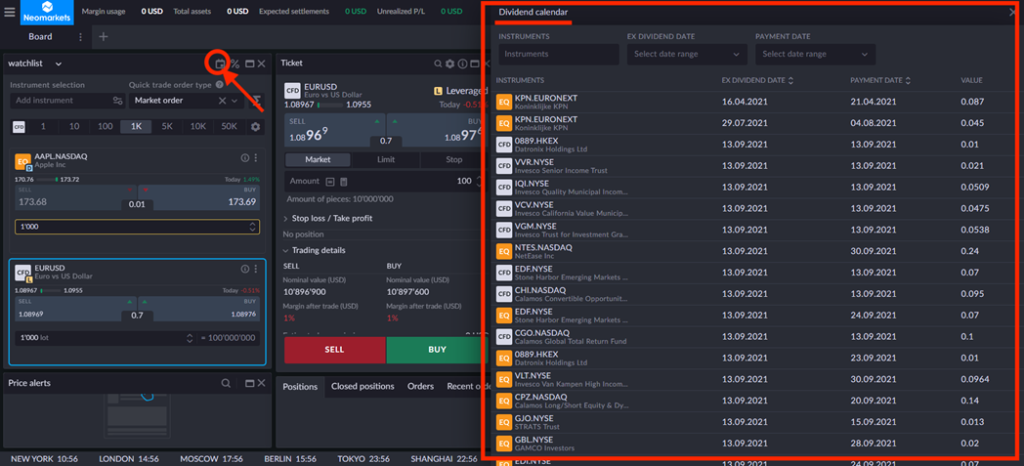
To receive dividends, a trading position must be opened on the previous trading day in the trading session from the "dividend payment date".
- Swaps.
By clicking on the "%" icon, you can find out the current swap rates for trading instruments.
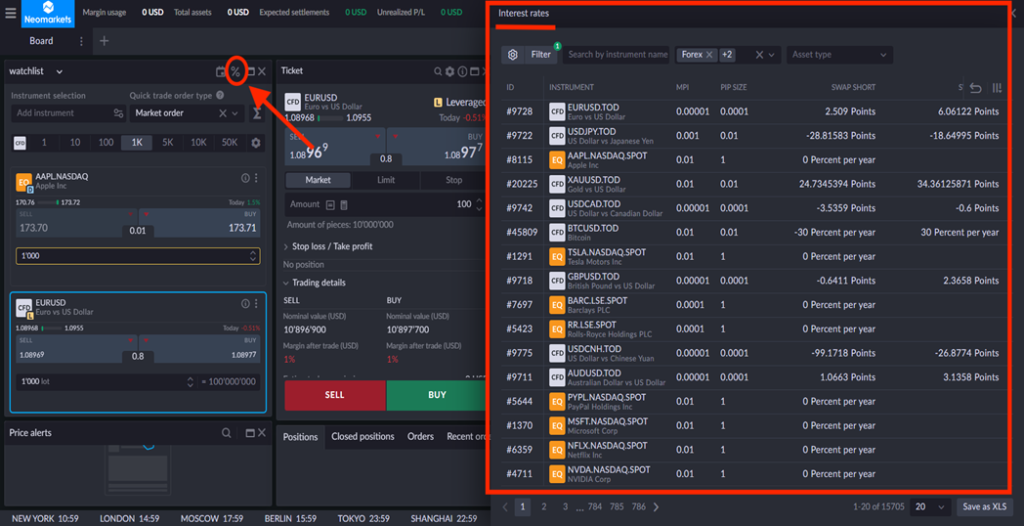
- Ticket widget.
This widget duplicates information from the Watchlist for the active instrument. - trading instrument
- price change for the day
- current bid and ask prices
- spread
- specifications
- order type selection functionality
- volume window
- stop loss and take profit functionality
- Margin widget.
All parameters can be converted in the moment to another acceptable currency: (USD, EUR, GBP)
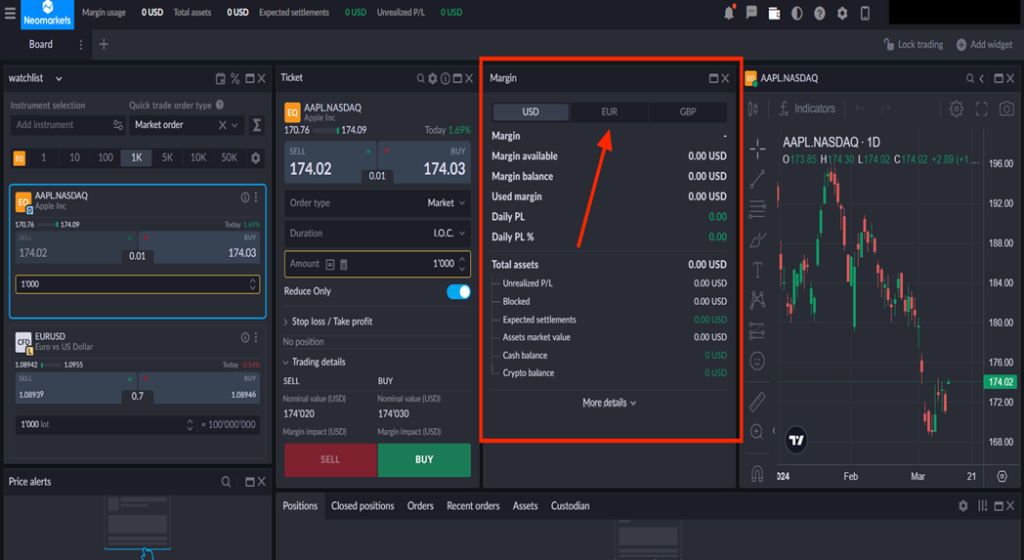
- "Price Alerts" widget.
It is necessary to click on "Loop", select the instrument of your interest and set values in order to receive notification (price, % of price change).
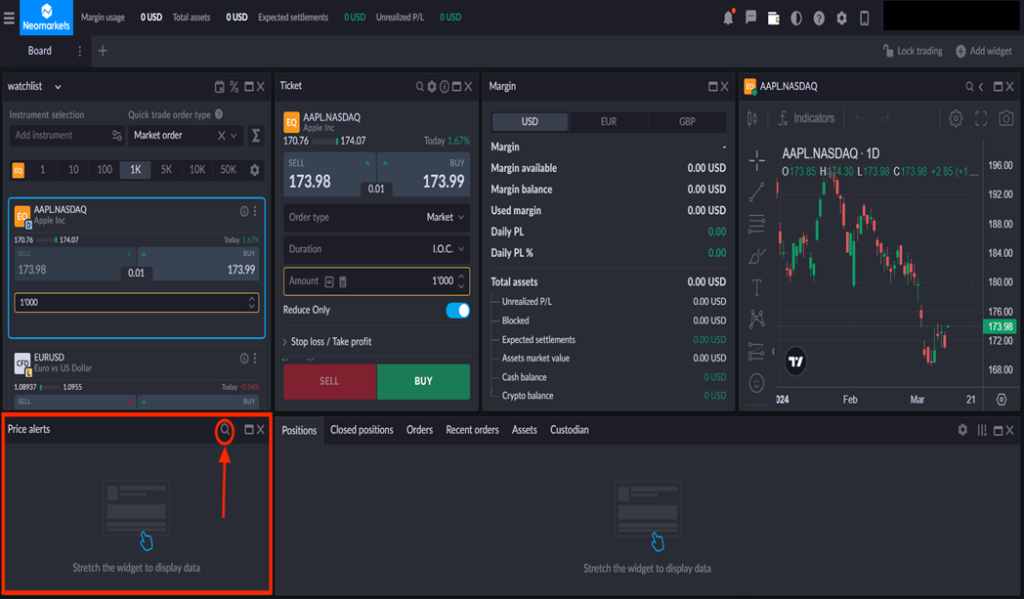
For example:
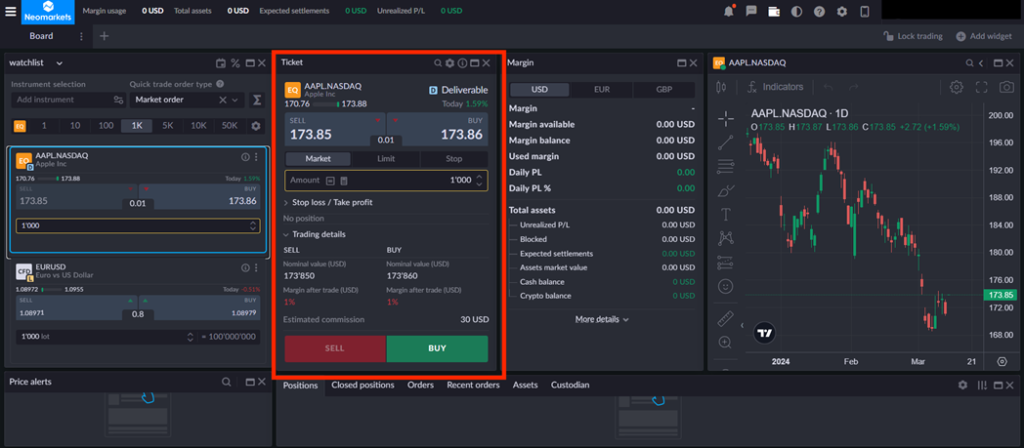
You can switch to professional mode by clicking on the "configurations" or go to Advanced Settings -> Appearance -> Widgets -> Ticket
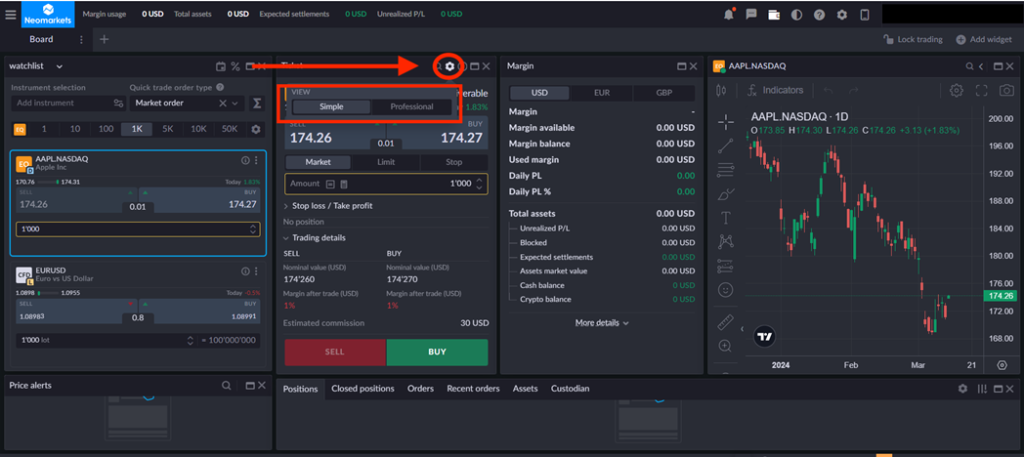
The "Reduce only" slider allows you to execute only closing orders of an open position. For example: If a EURUSD buy position of 1 million is open, with this option enabled you can open new EURUSD sell positions with a total volume of no more than 1 million.